Three Solution to fix the
Excel Client Issue:
1. At
the Document Library set the "Opening Documents in the Browser"
setting to "Open in client application". Go to Library settings
Click on Advance setting
Then select the “Open in the
client Application” and OK.
2.
- Central Administration --> Manage service applications.
- Click
on Excel services Application.
- Then click
on Trusted file locations
- You can see
that http:// is already
there, (you may want to add https:// if the URL is
secured)
- Also Check
the Children Trusted box.
3. At the site collection level
activate the "Open Documents in Client Applications by default
Feature"
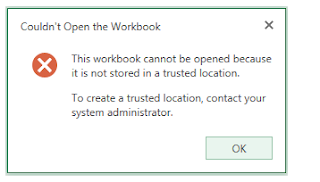


No comments:
Post a Comment